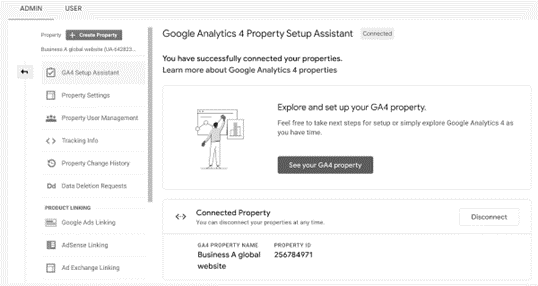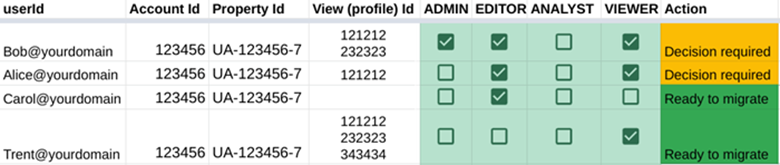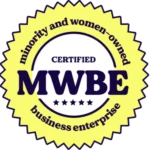The Sun is Setting on Your Google Analytics Data
Part 2: What You Need to Do Before It’s Gone for Good
As Google phases out support for its classic Google Analytics tool, Universal Analytics (UA), marketers and website owners must prepare for the transition to Google Analytics 4 (GA4). We recently discussed what you need to know in Part 1 of our series. There, we covered the timeline, what it means for users and briefly touched on how to back up your data.
In the second part of the series, we’ll explore the steps you can take to prepare for the transition to GA4 in more depth, including a deeper dive into backing up your data, reviewing your current setup and planning for the migration. We’ll also provide guidance on how to avoid common pitfalls and ensure a smooth transition.
Are you ready to dive in? Keep reading to learn what you need to do before UA is gone for good.
Quick recap
You can always check out Part 1 for more in-depth information, but here are a few things that are important to know as we move forward.
Timeline snapshot
March 2023 – If you hadn’t already set up a GA4 account, Google created one for you in March. It pulled your current settings as the baseline and copied over any pre-set configurations.
July 2023 – You’ll only be able to access previous data, but all new data will go to GA4. Google anticipates that it will have UA data available for download for at least six months after its sunset. (Note: If you created your analytics account after October of 2020, you might already have GA4 and in that case no further action is required.)
July 2024 – If your brand is using Universal Analytics 360, Google has pushed out its depreciation of third-party cookies until next year. Getting into GA4 early will help build historical data before that happens.
Features of the new system
GA4 offers a lot of new features, and MonsterInsights shared some that are likely to be the most impactful to users. There will be a new reporting interface which changes the setup and allows users to build customized reports. Tracking has changed with Google moving away from “sessions” and onto a “stream” of data and events tracking, which should provide additional insights for those that want to dive into the details. Some new metrics that favor engagement are available. These numbers will show time spent and active use.
Users will no longer create goals. Instead, brands will track conversions and need to select what types of events (click, page view, first visit, etc.) need to be tracked. New privacy settings that anticipate the depreciation of third-party cookies will help users stay compliant with privacy laws including the California Consumer Privacy Act and the General Data Protection Regulation (GDPR) from the EU. While there is no official U.S. federal law yet, it wouldn’t be unexpected if that happened over the next few years. Google will be using artificial intelligence (AI) to pull helpful insights to guide adjustments for better marketing and website performance.
Checklist to prepare for migration
There are some helpful steps you can take in advance to prepare for your GA4 migration.
Audit your UA account – The migration is the perfect time to confirm you’re on the right track or make adjustments if needed. Review your data collection in UA and determine if you want to continue with the same strategy or add/remove events.
Set up a timeline – You’ll want to put aside focused time to complete all migration items. Make sure to calendar your transfer with other important stakeholders and ensure your team has time to help with the migration if needed.
Take stock of important data sets – For the most part, your information should easily transfer over. However, if you have customized reports, audiences or other items, make a list of those so that nothing is missed during the process.
Pick an official transfer date – Once your GA4 account is set up, you can stop utilizing your UA account. In fact, if you’re advertising, it’s better to have only one account to avoid placement and budget confusion.
Make a plan to archive data – You won’t want to lose the important metrics collected in UA. Once your GA4 account is set up, start the process of archiving your UA data.
Guide to review GA4 setup
Depending on how important tracking your analytics is (probably important if you’re reading this blog) and how much data you’re hoping to capture, making the migration from UA to GA4 could be a huge undertaking. Also, there are more steps required if you’re advertising on Google as well.
Here is a checklist from Google to help you through your website’s migration.
- Consider your account structure
This will depend on the type of business you have, how many websites or pages it has and if you have an app. There are three levels that Google has identified your page can fall into:
- Account – A collection of properties whose data is owned by a single legal entity and governed by region-specific terms of service (TOS).
- Property – Lives within an account and represents data for one user base. If data should generally be analyzed together (product line, brand, application), data should be in one property.
- Data Stream – Lives within a property and is the source of data from an app or website. The best practice is to use a maximum of three data streams per property: One single web data stream to measure the web user journey and one app data stream each for iOS and Android.
- Create a GA4 property and data stream
You can use the GA4 Setup Assistant to get this done. This is basically putting what you decided for your account structure into the system. - Collect website and app data
The GA4 Setup Assistant may be able to reuse your tags. If not, you’ll need to access your Shopify or other website builder/CMS to transfer over this data. You should be able to see the data being collected on your website by using Realtime from the report navigation.
- Turn on Google signals
Setting up signals is important if you plan on doing any remarketing or pulling reports. It enables the system to collect data from users that have allowed ad personalization or are signed into their Google Accounts while browsing. - Set up conversions
This should automatically migrate over from UA. That being said, it will only transfer over settings that are GA4 compatible. So, you should see what transferred and what didn’t. Then, you can set up additional conversions manually to fill in any gaps in data. - Add users
This is where you’ll migrate your team and determine permissions for what they can do within the system. Users can be an Admin, Editor, Analyst or Viewer. These roles will determine how and what types of actions the user can take.
If you’re only operating a website, you’re done! However, if you’re an advertiser, you’ll need to take a few more steps.
7. Link to Google Ads
You’ll need to import your Google Ads links from UA to GA4. Or, if you haven’t advertised before but you’d like to start, you can set everything up at this stage.
8. Migrate audiences
This step will transfer your existing audiences from UA over to GA4. You can have up to 100 audiences per property. If you had used custom settings in UA, you’ll need to recreate that audience in GA4 with its custom settings.
9. Validate your conversions
If you’re already advertising and bidding on UA conversions you should be able to duplicate them for GA4. Make sure to compare volumes to ensure the right number transferred and prevent duplicates by stopping your UA bidding.
10. Import conversions into Google Ads for bidding
Once set up in GA4, you can import conversions into Google Ads and start using them for bidding and to generate reports.
11. Add Analytics audiences to a campaign or ad group for remarketing
You previously set up audiences in step 8 above, now you need to link your Google Ads account with the source’s account.
These are the basic steps that need to take place to confirm your migration is successfully completed.
Avoid these common pitfalls during migration
As with any new system or large transfer of data, there is room for error. Here are a few common pitfalls to avoid:
- Lack of preparation – This is a big one with such an important task. Make sure you prepare in advance and set aside a substantial amount of time to work through the migration.
- Rushing – Rushing through the process will increase the likelihood that certain applicable settings (such as selecting the correct currency) might be missed.
- Forgetting to exclude internal traffic – This is especially true if your employees use your website often. You don’t want their browsing and usage to get wrapped up into other GA4 data.
- Poor data quality – GA4 is only as good as what you import. If your data quality in UA is poor, it will also be in GA4. Use your audit time to go through data and update any needed items.
- Skipping custom options – While it’s true that you don’t need to set up customizations, it would be worth considering. This could provide additional and actionable insights. Google is providing the opportunity, so take advantage!
- Going with default settings – Take time to review what GA4 is showing you and then check out your other options. For example, the default setting for event data retention is only two months, be sure to extend to the maximum (14 months) for the best reporting options. Be sure to review all default settings and adjust as needed.
What you need to do to set up GA4 before UA is gone for good
Setting up your GA4 account is vital to the successful transition from Universal Analytics. Best practices include preparing in advance for your website’s migration, following Google’s checklist to set up what you need and being aware of and avoiding common pitfalls. By setting aside enough time to thoroughly make the jump to GA4, you’ll be able to set your company up for success when it comes to data collection, reporting and finding valuable insights.
Connect with the team at Beyond Fifteen to learn more about how our marketing experts can help your brand migrate your website to GA4.